Microsoft Excel Essentials
This page covers some of the shortcuts that can be used in Excel on a PC. For a complete list of PC shortcuts, and the Mac equivalents, you may also like to explore Exceljet.
In brief, this page covers the following:
- Shortcuts for formatting cells
- Shortcuts for entering data
- Shortcuts for navigating around
- Shortcuts for file operations
Formatting cells
Format painter
Format painter is a handy tool that allows you to ‘paint’ a section of text with the same formatting as another. The icon is in the Home tab, and looks like this:
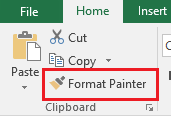
Enter text to a new line within the same cell
Enter text to a new line within the same cell: Alt Enter
The best tip that has been found - allows you to have multiple lines of text entered within the same cell.
Entering data
Undo last action
Undo last action: Ctrl Z
If you make a mistake, press Ctrl + Z
Redo OR repeat last action
Redo OR repeat last action: Ctrl Y
If you want to redo something you have just undone, press Ctrl + Y. You will be taken a step forward.
Select all cells
Select all cells: Ctrl A
To select all cells in your spreadsheet, press Ctrl + A, or click on the “select all” icon, as shown below:
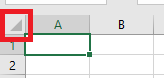
Copy selected cells or text
Copy selected cells or text: Ctrl C
Select (or highlight) the text you want to copy, and press Ctrl + C.
Paste selected cells or text
Paste selected cells or text: Ctrl V
Select (or highlight) the area you want to paste your text or object into, then press Ctrl + V.
Cut selected cells or text
Cut selected cells or text: Ctrl X
You can cut the cells using Ctrl + X and then paste them to a new location using Ctrl + V.
Insert hyperlink
To insert a hyperlink: Ctrl K
The dialogue box will pop up and you can add your hyperlink as desired.
Enter the current date
Enter the current date: Ctrl ;
Select the cell into which you want to enter today’s date and press Ctrl + ;
Navigating around
Find a word or phrase
Find a word or phrase: Ctrl F
Press Ctrl + F. You will then be able to type in a word or phrase into the search box, and replace it if desired.
Move to last row
Move to last row: Ctrl ↓
To jump to the last row of the spreadsheet, press Ctrl + ↓
Move to top row
Move to top row: Ctrl ↑
To jump to the top row, or the first row, of the spreadsheet, press Ctrl + ↑
File operations
Save workbook
Save workbook: Ctrl S
Pressing Ctrl + S will save the workbook.
Save As
Save As: F12
This will allow you to easily save your document under a different name or in another folder.
Print file
Print file: Ctrl P
Pressing Ctrl + P allows you to print your file.