EndNote extras
Download additional styles
When you download EndNote, it automatically includes hundreds of referencing styles. The default style is called Annotated, but you can change it to another style. To choose a different referencing style:
- Select a reference in your Library and open the preview pane
- Click on the Bibliographic Output Style box and from the drop-down menu, click Select Another Style
- A Choose A Style box will appear. It shows an expanded list of referencing styles
- Find the style you want, highlight it, and click Choose
- Your references will now appear in the style you selected
- After you choose a style from the list, it will be added to the drop-down menu in the Bibliographic Output Style box.
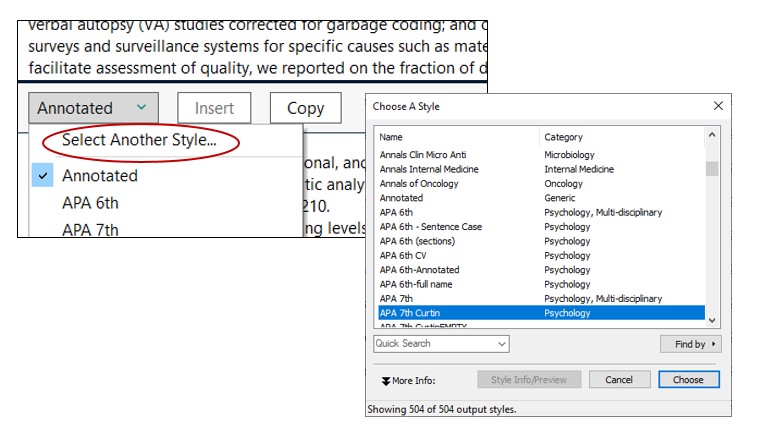
If the style you need is not already included in EndNote, you can download more styles from the EndNote website.
To download a new style:
- Go to the EndNote Output Styles page on the EndNote website
- Find the style you need and click Download next to it
- Double-click the downloaded style file. It should open in EndNote
- In EndNote, go to File and click Save As
- Remove the word ‘Copy’ from the style name and click Save
- Click File again and choose Close Style.
The style will now be available when you click Select Another Style in the Bibliographic Output Style drop down menu.
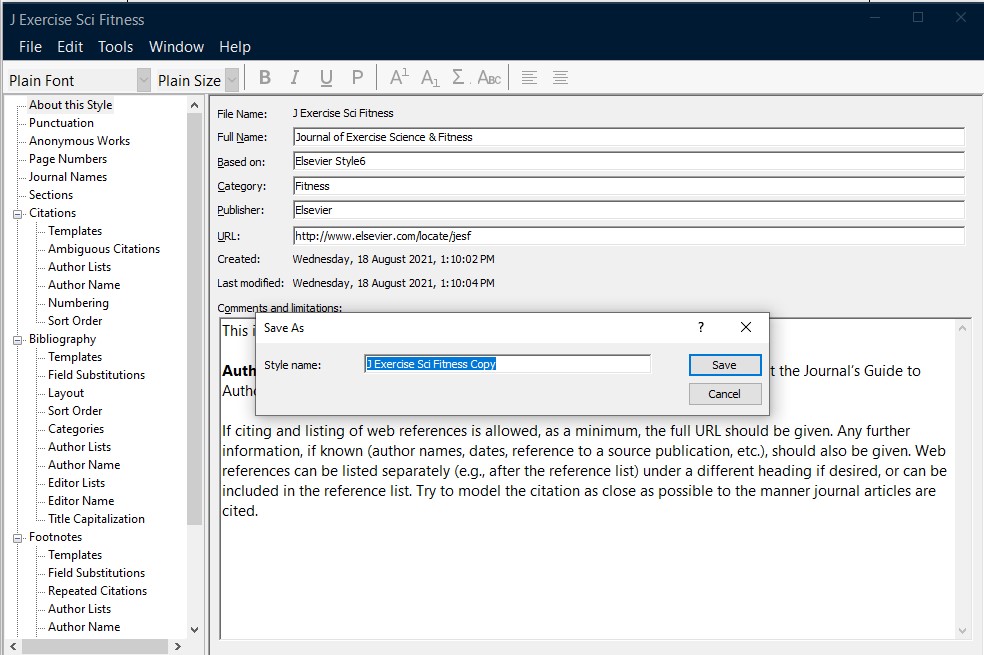
If a journal name includes an ampersand symbol (&), make sure to use the ampersand when searching on the EndNote styles page. For example, search for Journal of Exercise Science & Fitness. If you use the word ‘and’ instead of the ampersand symbol, the style may not appear in the search results.
Modify reference types and output styles
If you cannot find the referencing style you need on the EndNote website, or if you need to change an existing style, you can edit styles to match your referencing requirements. Curtin Library is not able to edit styles for you. However, Clarivate provides instructions on how to do this. In EndNote 20 and above, the Output Styles are found under the Tools menu.