EndNote essentials
Download the EndNote software
The EndNote desktop program is already installed on most computers at Curtin’s Australian campuses. If you are a Curtin student or staff member based in Australia, you can also download EndNote for free to use on your personal computer. To download EndNote:
- Students: Go to the My Library tab in Student OASIS
- Staff: Select the My Campus menu and Library services in the Staff Portal.
Make sure to choose the correct version for your operating system (Windows or Mac) when prompted.
If you have trouble downloading or installing EndNote, see Troubleshoot issues for some common problems and solutions.
Set up an EndNote library
After installing EndNote, you need to create a library to store your references. If you already have a library on your computer, it may open automatically. It is recommended that you only have one EndNote library.
- Click Create a new library in the Set up EndNote Library box or go to File and select New (Note: on a Mac, a toolbar may appear at the top of your screen when you first open EndNote, but you will not see the full program until you have created a library)
- Enter a name for your EndNote library in the File Name field. The default name is My EndNote Library. If you are using a Mac, do not tick the Save as Package option
- Select a local folder on your computer to save your library in, such as your Desktop or Documents folder. Do not save to cloud folders like iCloud, Dropbox or OneDrive. These can corrupt your library over time. Saving to a network drive can also make EndNote run slowly
- Click Save and your library will now open in EndNote.
Important notes about your library files. Your EndNote library is made up of two parts:
- A file with the .enl extension (this is your library)
- A folder called .Data (this stores all of your references, attachments and settings)
These two files must stay in the same location and have the same name. If the .Data folder is deleted or moved away from the .enl file, your library will not work properly.
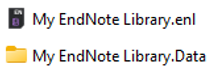
Navigate your EndNote Library
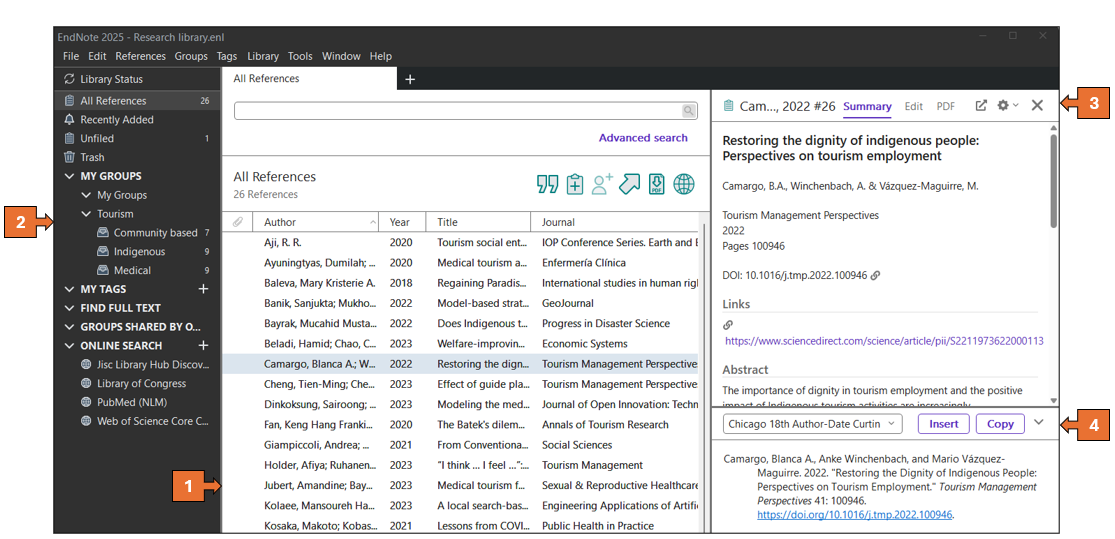
- The Reference panel shows all the references saved in your EndNote library
- The Groups panel displays the default groups and any groups or group sets you have created to organise your research
- The Tabs panel has three tabs: the Summary tab gives a quick overview of the reference you have selected; the Edit tab lets you change or update your reference details; and the PDF tab shows any files you have attached to the reference. Double-click on a reference to open the Tabs panel
- The Preview panel shows how your reference will look in the referencing style you have chosen.