EndNote essentials
Add attachments
EndNote allows you to add files such as PDFs and Word documents to your references. This is a helpful way to keep your research organised in one place.
- Download and save the PDF to your computer
- Highlight the reference in your EndNote library
- In the Tabs panel, select the PDF tab
- Click Attach PDF
- Find the file on your computer, select the PDF, and click Open
- The PDF will appear in the PDF tab. If you click on another reference, EndNote will ask if you want to save the changes
- Click Yes. The PDF will now be attached to the reference
View, annotate and summarise PDFs
EndNote allows you to highlight text and add notes to your PDFs.
- You can view the PDF in the PDF tab, or open it in a separate window by clicking the Open PDF icon
- Click the Markup/Annotation icon to choose options such as: Highlight selected text and Add a sticky note
- Research Assistant uses generative AI to create a short summary of the key points in the PDF (EndNote 2025 only)
- Click the Save icon to save any changes you make to the PDF.
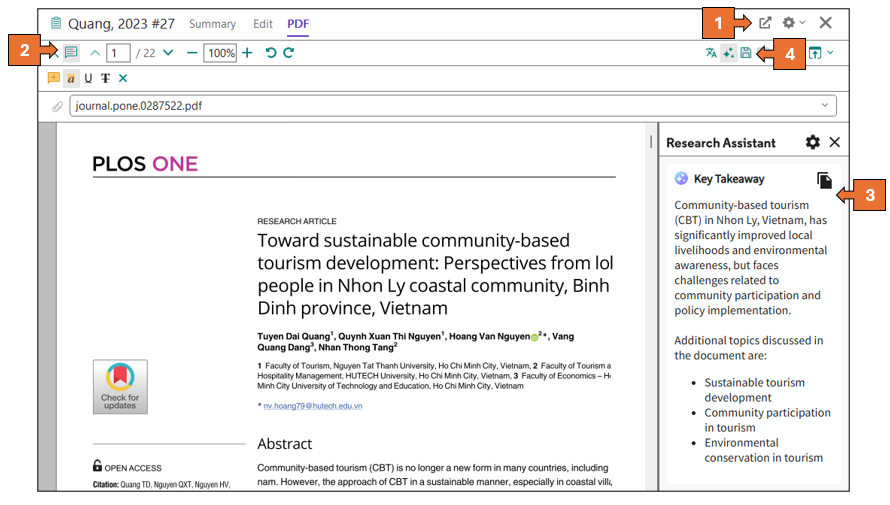
EndNote Click
EndNote Click is a browser plugin that helps you find full-text PDF journal articles from subscription and open access sources. You can also export these articles to your EndNote library. EndNote Click is available for Chrome, Firefox, and Edge.
To use EndNote Click, you need to register for an register for an EndNote Click account. Follow the prompts to create an account and when asked for your institution, enter Curtin University.