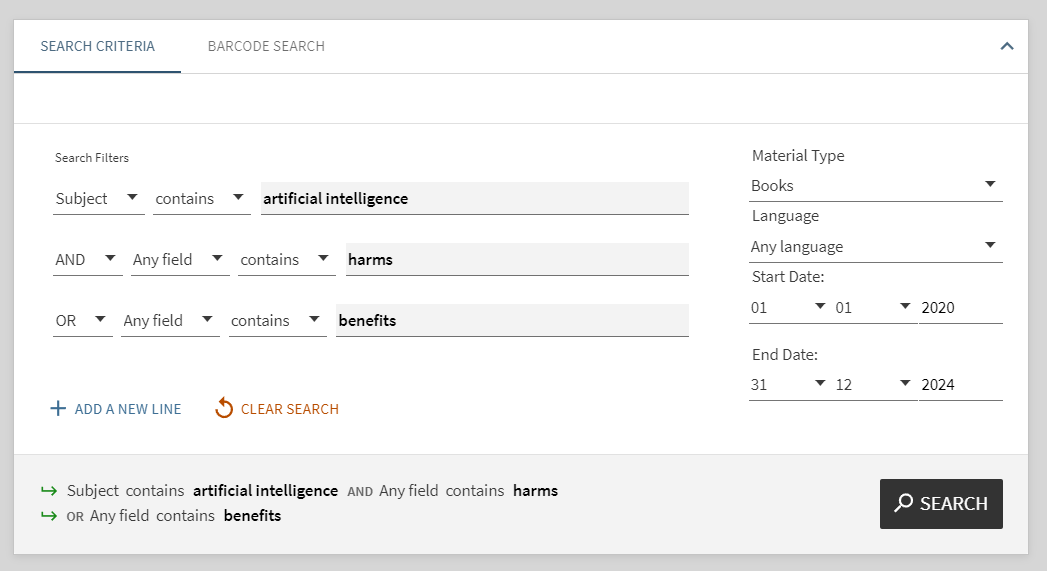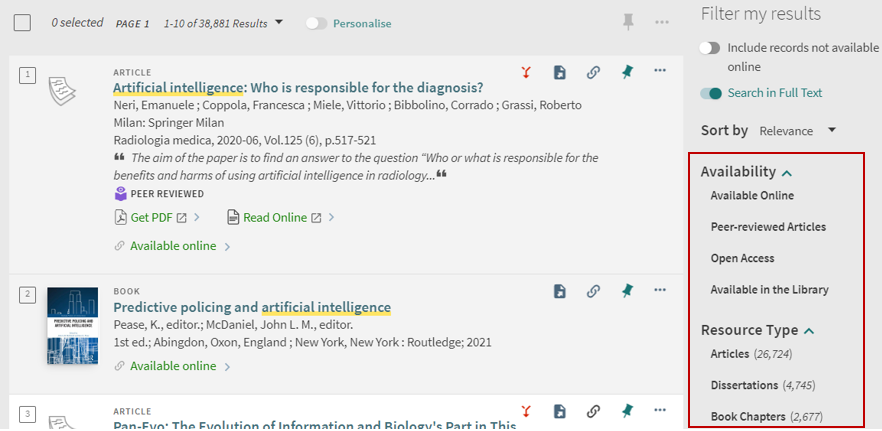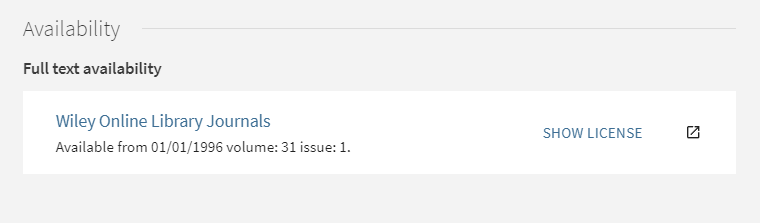Using the Library catalogue
You can search Curtin Library for books, journal articles, conference papers, videos, theses and many other useful resources. Use the search box on the Library homepage or select the magnifying glass icon to access more functionality.
Search for specific items
When you know the details of a resource such as the title or you want to look for works by a particular author, enter the title (e.g. Binan Goonj) or author’s name (e.g. Stan Grant) into the search box and click the search (magnifying glass) button.
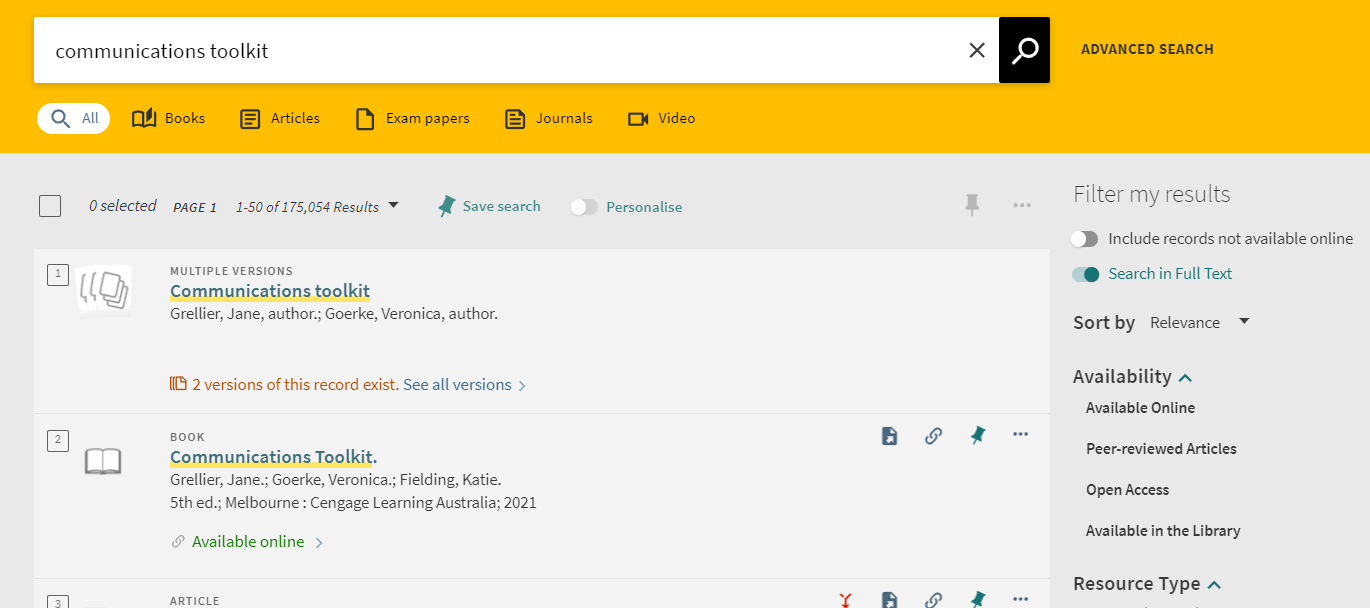
Search tip: If the title of the item is broad, add the author’s family name to the search, e.g. Managerial accounting Hilton
Search for a topic
If you are researching a topic, enter broad keywords from the topic into the search box and click the search (magnifying glass) button.
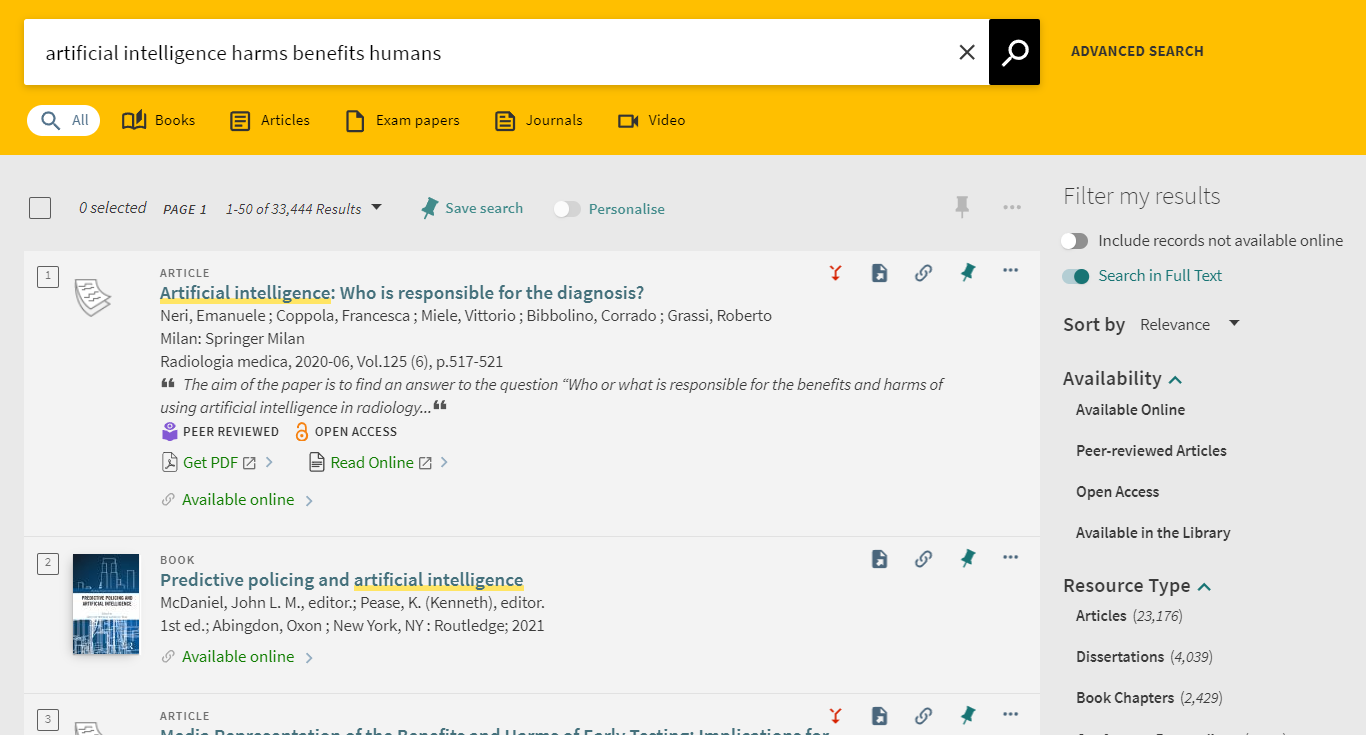
Filter results
Your initial search results list may be quite large. Use the filters on the right side of the search results page to narrow your search. Some useful filters include:
- Available Online (under Availability) limits results to items which are available electronically
- Peer-reviewed Articles (under Availability) limits to articles from peer-reviewed journals
- Resource Type allows you to limit to particular types of materials (e.g. articles, books, newspapers, videos)
- Creation Date allows you to refine your search results to a particular date range.
You can retain your selected filters for more searches. Select Remember all filters or click the left side of an individual filter and a padlock icon will appear. To remove the filter, click on the padlock or select Reset filters. This function can be applied to multiple filters but will only last for the current session.
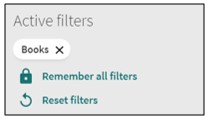
Access resources
Many of the Library’s resources can be accessed online. Click on the Available Online link or the item title to open the full item record, then click on the database link(s) under Availability to open the item. If you have previously logged in, it will open to the resource directly.
Physical items that are in the Library collection will include the details of the campus library and location. See Request items for information on accessing these resources.
Boolean search (AND / OR)
You can combine search terms in the catalogue by entering Boolean operators (AND, OR) in capital letters between the terms.
- AND narrows your search, returning results that contain both of your terms, e.g. climate change AND industrial nations
- OR broadens your search, returning results that contain either of your terms, e.g. climate change OR global warming

See our Finding information module for more tips on constructing an effective search strategy.
Advanced search
Advanced search allows you to create a more targeted search. To access, click on the Advanced Search link next to the search box in the catalogue.
Advanced search allows you to specify the fields in the item record where you would like to search for your terms: Any field, Title, Author/Creator or Subject. You can also specify:
- contains for a keyword search
- contains exact phrase when you are searching for an exact phrase match
- starts with when you know the exact title
You can further limit your search by Material Type, Publication date and Language.
You can combine your search terms with Boolean operators (AND, OR) by typing into the search boxes or selecting from the dropdown options.