Special Collections
The catalogue allows all users to Print, Email, send records to EndNote and Export to Excel. Tick the boxes next to the item titles, then click the Show actions options icon (three dots) that appears at the top of the search results list and select the relevant option.
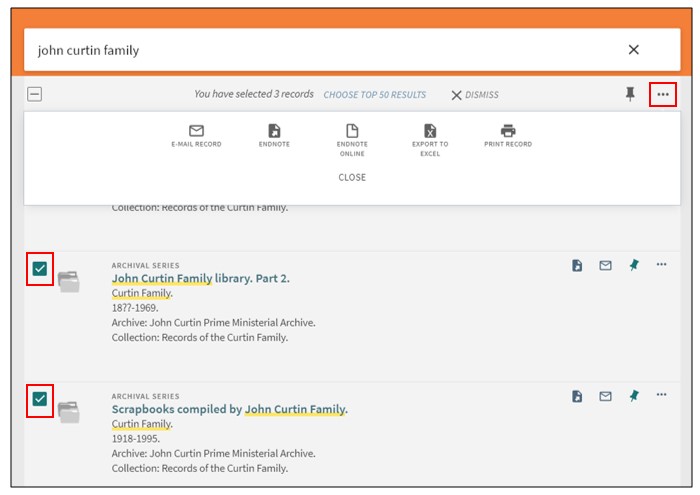
You can also save the search using the QR code in the top toolbar.
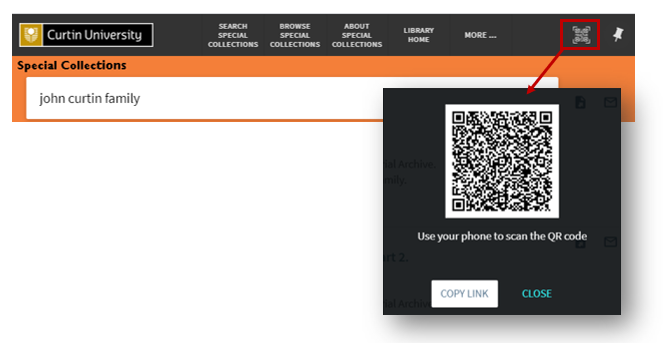
Individual records can be saved by opening the Full Record and selecting the options under Send to.
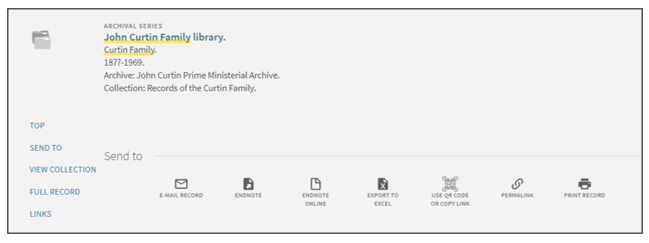
Save to My Favourites
Curtin staff and students also have to option to save records and searches to My Favourites. You need to log in to the catalogue to access this functionality. To do this click LOG IN in the top right corner of the catalogue and enter your Curtin ID and password.

To save individual records to My Favourites click the pin icon in the item record.

To access saved records, click on the pin icon that appears at the top of the page. My Favourites automatically displays the Saved Records.
- Click on a title for the full record
- Click on icons to select actions such as send to EndNote, email or print
- For individual, or a selection of records, click on Add Labels in Saved Records and assign a group name.
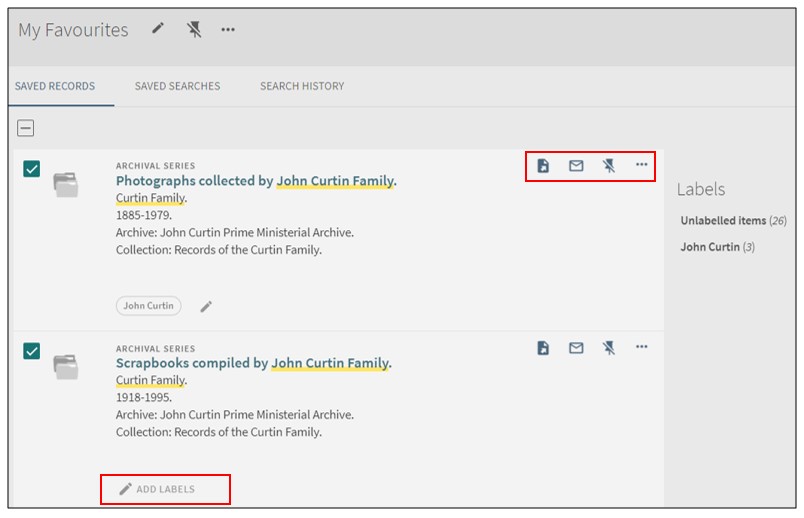
To save the search select Save Search at the top of the search results list.
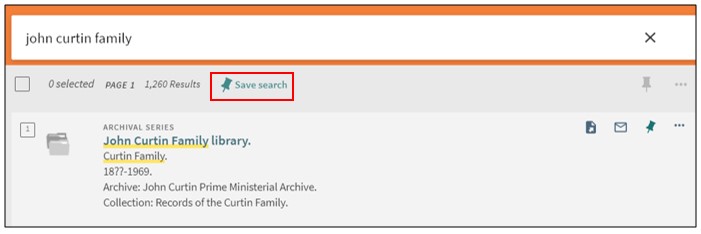
Click on the pin at the top of the page to go to My Favourites and select Saved Searches to access searches.
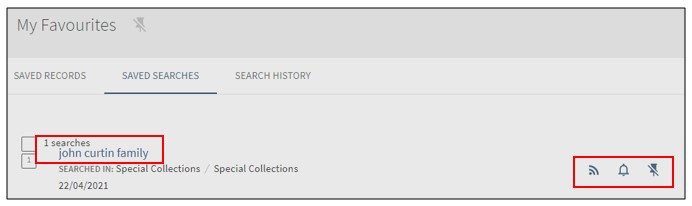
- Click on the search to rerun it in the catalogue
- Click the bell icon in to set up automatic notification of newly added catalogue records that fit search parameters. The notification is sent to the email address that appears at the top of the page. There is also the option to change the email address
- To delete saved individual searches, click on the crossed through pin
- The current search session is listed under Search History. Click on the pin to save permanently; the searches are then moved to Saved Searches.