EndNote extras
The Library syncing feature in EndNote allows you to synchronise your references between different computers and your EndNote Online account.
Set up EndNote Sync
It is recommended that you create a backup of your library before syncing.
To start syncing:
- Open the EndNote desktop library you wish to use as your sync library
- Click on Library in the toolbar and select Sync
- An EndNote Login box will appear prompting you to either Sign Up for a new EndNote Online account or sync with an existing EndNote Online account
- EndNote will then check your library every 15 minutes and send or receive any changes that have been made in either application.
- Click on Sync Status to check all reference information is being synchronised between your desktop and Online library.
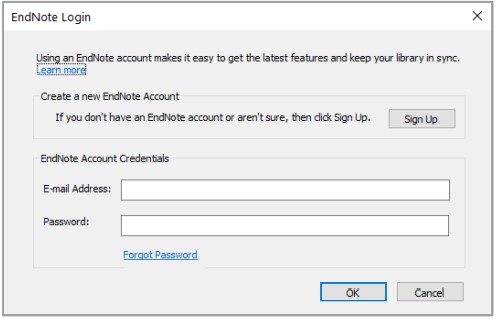
- Group sets will only display in synced desktop libraries not in EndNote Online
- You can only sync your desktop libraries with one EndNote Online account
- If you get any sync conflicts or errors, try emptying your Trash folder.
Sync to additional computers
To sync on a second or third computer:
- Open EndNote and create a new EndNote library
- Click on Library in the toolbar and select Sync
- Enter your EndNote Online account details and perform your initial sync to add the existing references to this library.
Synced libraries and Word documents
When you sync libraries on multiple computers, the contents of the library will remain the same but the record numbers for the references will be different. If you open a Word document with EndNote citations on a new computer, you need to click Update Citations and Bibliography in the CWYW toolbar to associate the citations with the references in the synced library.